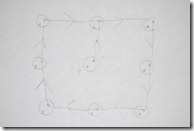Build Your Own
3x3x3 LED Cube Arduino Shield
This is what you’ll get in the end.
Have fun!
1 – PCB27 – LED’s2 – 6 Pins for Arduino2 – 8 Pins for Arduino3 – Resistors1 – Foam Guide1 – Small Wire1 – Medium Wire1 – Large Wire
You will need: Solder Iron, Solder, Wire Cutters, Wire Strippers, Safety Googles, Helping hands are always good (but not manditory) and a really GREAT ATTITUDE!!!
In the below pictures I will be switching between RED LED’s and GREEN LED’s. My mom made a GREEN one…some parts didn’t turn out so good. She did try – and she is a VERY beginner! Good Job Mom!
Have FUN!
Little Information first
LED’s: All LED’s have a Positive (+) and a Negative (-) As you can see on the picture below. The Positive (+) is longer than the Negative (-) You will always be bending the Negative (-). The official term for the Negative is “Cathode” and for the Positive is “Anode” For these directions we will use short and long.
Testing your LED’s: I’ve tested every single LED. However if you’d like to test to make sure…here’s how to do it. Take a Lithium battery, stick the LED with the long led on the side of the battery marked with a "+". Press the Leds against the battery. The light should turn on. If not…you’ve got yourself a bad LED.
Guide Sheet: I used this as my template. If you ever get confused (easy to do) refer back to the guide sheet. This will tell you how to bend and placement of the LED’s.
Each circle has 2 dots. The one with the arrow is the Negative (-) and the one standing alone is the Positive (+). This shows you which way to bend your Negative (-) led.
Connecting your LED’s
Lets get started…..
This is an enlarged picture to show using the Helping Hands. ALWAYS FOLD DOWN THE NEGATIVE (-)..SHORTER SIDE
1) Start with the center hole. Folding down Negative (-) on the right side.
2) Place the second LED in as shown. Solder them together. Don’t worry about the end of the LED being too long. We will be trimming them.
3) Place the third LED in as shown. Solder them together.
Continue on until all 9 LED’s are soldered together.
Before cutting the extra wire. Take another look to make sure all your LED’s are going the correct way and you folded down the Negative (-) This is the time to catch a mistake…you can always unsolder and fix it.
Using your wire cutters, cut off the extra wire. Mostly should be on the 4 corners.
You should have.. (3) 9 pin LED’s squares
Solder all 3 levels together
Now the tricky part starts. Stacking them together.
Put one LED piece back into the foam. You can find something to slide in between as shown.
Put your 2nd layer on. You will be soldering the Positive (+) to the Positive (+) on the next layer as shown. You may need to bend the wires so they meet. *Please note that the picture above is showing how to stack the layers. It has not been soldered together. If you connect one Positive (+) to a Negative (-) your LED will not light up in the end.

This is what you should have in the end. This is the one my mom did…alittle crooked, but that’s ok. As long as all the soldering is good the LED’s will still shine.
Set your LED “Cube” off to the side. Let’s work on the PCB.
Resistors

Carefully take the tape of the ends.

The Resistors come straight. You need to bend as shown. There is not (+) (-) to these, so you don’t have to bend a correct wire. Just bend either one down.

Place each resistor into the board. Solder each in on the back of the PCB. There is no right or wrong way for these. I prefer to have mine going in the same direction.
3 Black Wires


You will need to take your Wire Strippers and strip off a bit at each end. You will be soldering the top and the bottom, so strip off enough to do so. You may also choose to strip off all the black. Either way is fine.

Place the wires in each hole starting with the smallest and working up to the tallest.
Small (1st hole) Medium (2nd hole) Large (3rd hole)
Solder on the backside.
Put the whole shield onto the PCB



1) Picture is showing that there are 2 holes…you only have 1 wire…
2) Picture is showing which hole you should use.
3) Picture is showing the wires in the correct hole.
You can flip the PCB over and you will notice that only one of the holes on back have a connection.


Take your time and get each wire into the correct hole. It’s kinda like a puzzle. Once you’ve succeed in doing that, solder the wires in place on the back side. Then give yourself a pat on the back!
Make the connection with your black wires
Solder your short black wire to the negative (-) LED.
Solder your medium black wire to the negative (-) LED on the second level.
Solder your long black wire to the negative (-) LED on the top level.


 First LED into the foam.
First LED into the foam.You may have some extra wire. I couldn’t get my wire cutters into the cube – so I left mine alone.
Arduino Pins

As you can see there are 2 with 6 pins and 2 with 8 pins.

If you look on your PCB one side will have 2 – 6 pin slots and the other side will have 2 – 8 pin slots.
You will be soldering them in on the bottom. You WILL NOT cut off the extra wire. That wire is used to hook into your Arduino.

This is what your Arduino Pins should look like.
Your Arduino

Connecting your Arduino to computer
You should see all the LEDs go on. I usually take mine into the bathroom – nice and dark!

Try more codes…make your own. Take some pictures and share.
Have fun and be patient.
Credit given to Mitch Altman
http://creativecommons.org/licenses/by-sa/3.0/